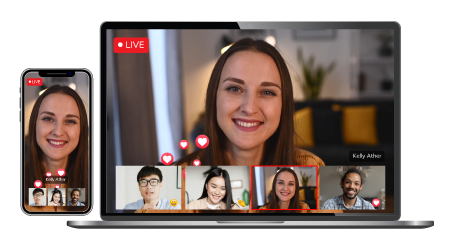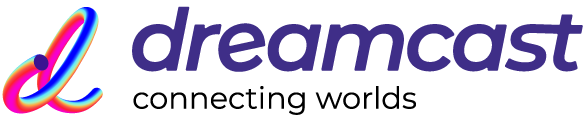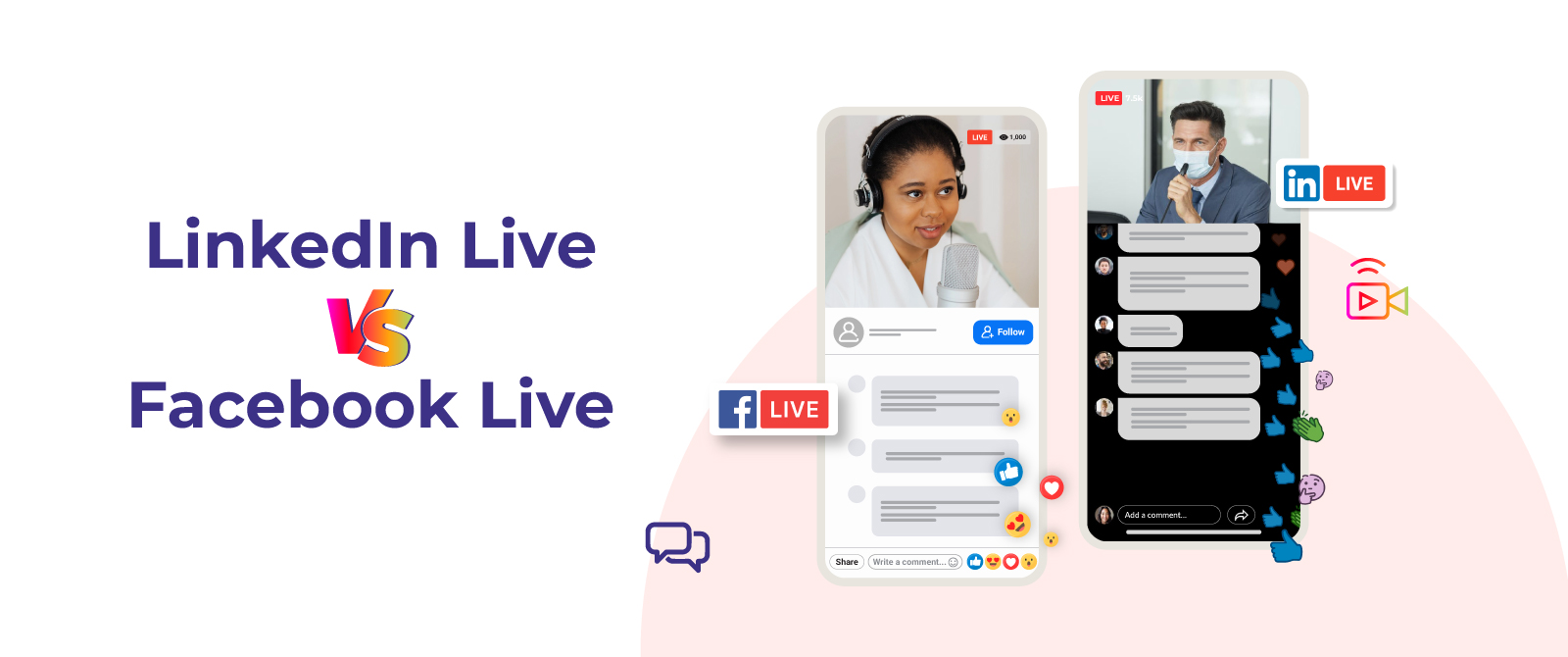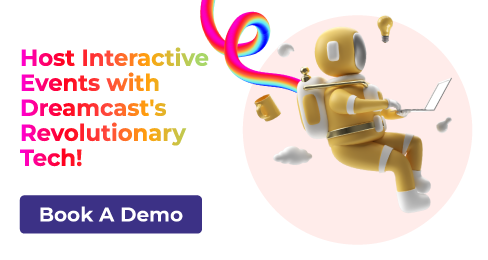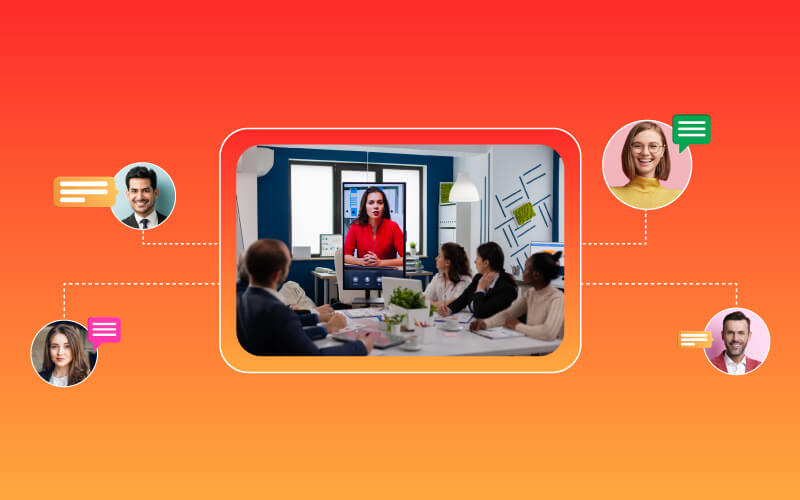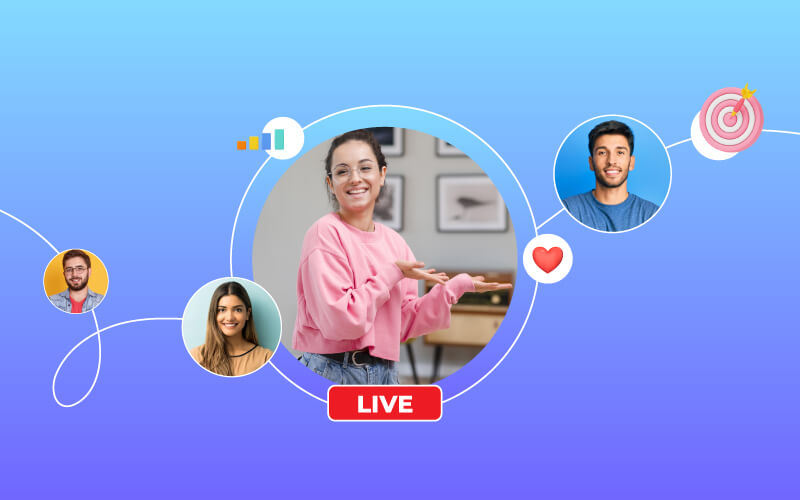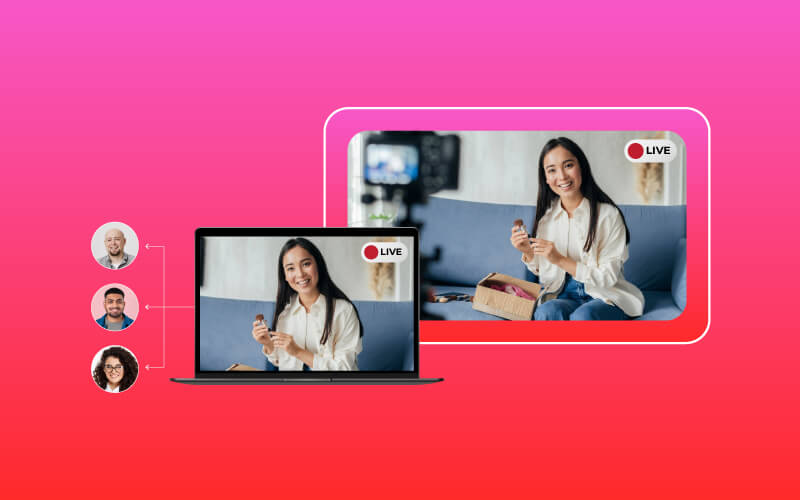You can achieve the zenith of success if you choose the right way to promote your brand services and products. Hence, many organizations pivot to live streaming on various social media platforms. Live streaming is the best way to earn a global audience without hassle. You can reach worldwide with your brand content and promotional information. Facebook and LinkedIn are the most preferred platforms for live streaming.
Still, many people get confused when they need to choose the right live streaming platform. Hence, we have a deeply analyzed blog on the comparison between Facebook and LinkedIn. So, know the features and pick one yourself.
Facebook Live Video Streaming
Facebook is one of the best platforms when it comes to socializing and connecting maximum people all over the world. So, it started the live streaming feature in 2014 that can be helpful in connecting and engaging your audience in real-time. However, you can get various features as listed below:
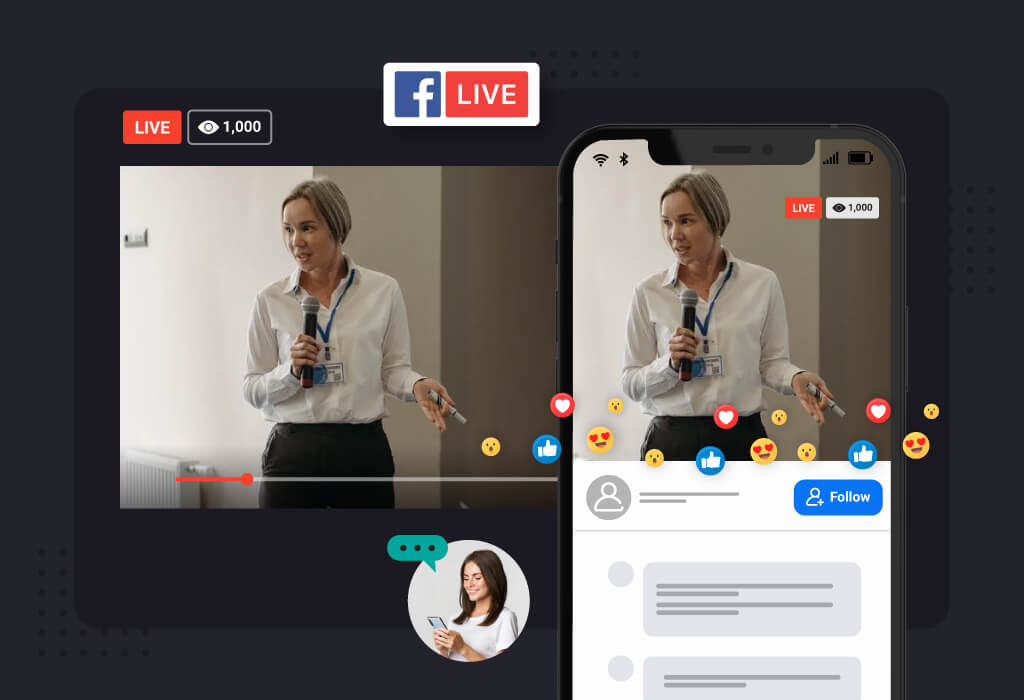
1. Edit Video and Use Effects
You can edit, trim, and various effects to your live streaming with Facebook Live. Here is a complete list of editing and impacts you can get with Facebook.
- Trim Your Video: You can trim the recorded video once the live streaming ends. Sometimes, the live streaming videos contain the waiting clips at the start and end of the video. Hence, you can trim and remove these sections without hassle just after your event ends.
- Clip Your Live Video: You can create a clip from the last 60 seconds of your live streaming that is broadcasting in Live Producer. Furthermore, you have to include the short and non-live moments from your live broadcast in the clips that can be boosted, monetized, and cross-posted.
- Implement Live Graphics: Facebook offers the Graphics tool in Live Producer that can be helpful in increasing the audience connection and building a community around your content. You can implement these graphics before going live as well as during the broadcast.
- Add Live Polls: Facebook supports conducting live polls with two to four answer choices. Furthermore, you can choose when you want them to appear in the live streaming. You can have them before or during the live streaming, with an unlimited number of questions running during a single broadcast.
2. Start Crosspost with Any Page
You and other pages can post tapes on each other’s behalf, which is called cross-posting. However, you have to add each other on the page. Furthermore, you can get complete control over the videos. Also, they can view video insights for their cross-posted posts. You can only use the cross-posting broadcast created through the Live API and Live Producer, as the mobile-originated broadcast is not eligible.
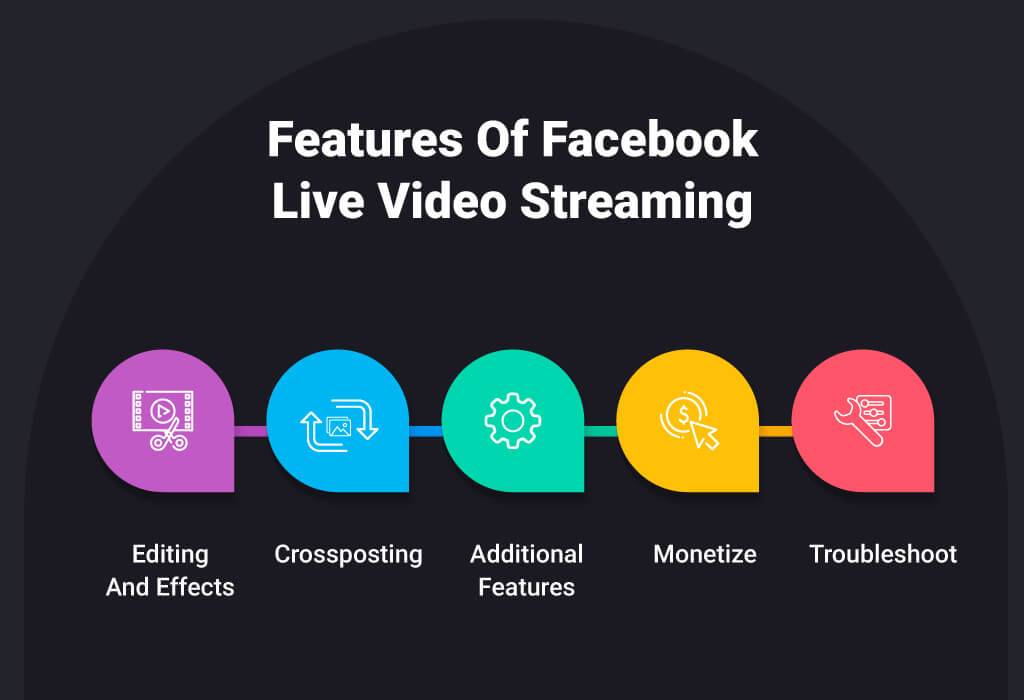
3. Try Some Auxiliary Features
- Pin the User Comment: You need to offer your audience a prompt to react and start a conversation. Hence, you can pin a comment at the bottom of your Facebook live streaming video. It can be helpful in promoting quality comments and shaping a better conversation by sharing a topic in advance.
- Change Setting for Live Comments: The audience can leave comments on your live streaming on Facebook. You can monitor these chats in the Comments and moderation tools section. Furthermore, you can edit who can comment on your live streaming, implement a slow commenting option, restrict users or accounts, block links in comments, and many more.
- Keep a Check on Stream Health: You can see a larger stream preview and key metrics after initiating the live stream under Post details. Also, you can see Insights and Stream metrics by scrolling down. Furthermore, you can anticipate or react to any issues related to your live streaming by clicking on the stream metric option.
- Need a Previous Live Video? Download It: You can easily download an MP4 file of your previous Live broadcasts. Furthermore, you need to reach your page and from Creator Studio for downloading. You can save it to your downloads folder on your device.
- Invite a Guest for Your Live Streaming: You can ask another person with a different profile into your broadcast as a guest with the Live With feature. Furthermore, you can invite one guest at a time. However, you can switch as many guests as you like in and out of your video during live streaming. Also, this Live With feature is available for IOS and Android only.
- Make Use of Live Tab and URL: The audience can encounter real-time content efficiently with the Live Tab shown on your page. Furthermore, they can find live scheduled, live current, past lives, scheduled premieres, current premieres, and past premieres. You can use the Live Tab URL to promote your Live content off-platform linked directly to the live tab.
- Host Different Online Events: You can host various online free events directly from your page without a physical event location. Furthermore, you can add a third-party event hosting site link in order to make the audiences know where to go to join the live event.
- Set Up the Live Video Rewind: Audiences who joined your live streaming late can rewind and watch the missed video clip. You can change this feature in the Live Producer Setting but not from your mobile device.
- Go Live with Your Faith Communities: You can host online events with Facebook Live for your faith community across the globe. The Live Faith Community feature will be helpful in
- Share Featured Links: You can share a featured link with your live streaming attendees. It can be helpful in directing viewers to an external link sharing important information, prompt donations, and share updates.
- Restrict Audience As per the Age or Location: You can apply the age or location restrictions that will make the people matching your requirements join the live streaming only. Also, you can update the audience restrictions at any time.
4. Ease to Monetize Your Live Streaming
You can have a lot of opportunities to make some money with Facebook live. Hence, here are all the ways that can be helpful in earning a little with your online events.
- Conduct Subscription-Based Stream: Organizations and influencers can earn a bit with subscription-based video content. However, it is available in the selected markets. You have to check the eligibility of your page on the creator studio.
- Get Stars from Your Attendees: You can monetize your video and audio content with Facebook stars. Furthermore, the audiences buy and send these stars to you during a live broadcast, past live videos, or a live audio room.
- Host Paid Online Events: You can create an event, charge one-time user access, promote it, and host it, all in one place with Facebook live. Furthermore, you can make the audience pay to attend your event while registering. Hence, the users who have registered and paid the amount will be able to access your online event unless you change it to free. Also, these attendees will be able to watch your event again after it ends. You can sign terms of services with Facebook and provide the payment account to receive the registration payouts.
- Conduct a Money Raiser Event: You can add a donate button to your live videos via a Facebook app on mobile and Live Producer on Desktop. Hence, you will be able to raise money for a non-profit or charitable organization during the live streaming.
5. Get Troubleshoot Help in Real-Time
You can take some simple steps if you face any problems while going live from your page. Furthermore, you can take a few to resolve the issue from your end before you ask for help from Facebook.
Create an Extraordinary Event Experience
Across All Event Formats
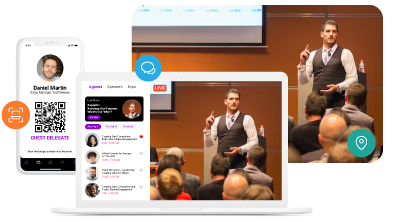
- Ensure a reliable Internet connection for your device
- The ad-blocking software or browser plugins can prevent the video player from loading. So, disable them during your event.
- Allow RTMPS and recheck firewall settings.
- The validity of the server URL and key expires after 24 hrs. So, you have to create a new one.
So, these are the various features you get with Facebook live streaming. Now, let’s jump to the LinkedIn live streaming features.
LinkedIn Live Video Streaming
You can find an endless list of benefits of LinkedIn live. It can be more beneficial if you have a page ready. However, you can go live without the hassle, and here is the various ease you can get with LinkedIn live.
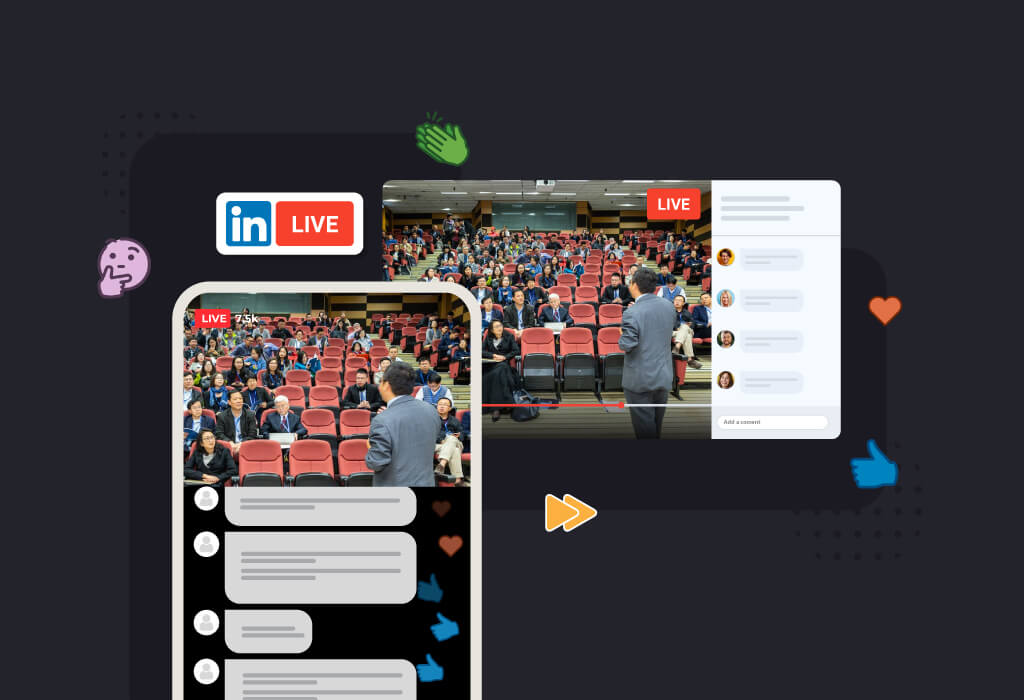
1. Advance Live Stream Scheduling
You can schedule a LinkedIn live streaming event in advance and go live without hassle. Furthermore, there are two ways: you can upload a recorded video or a live one. Hence, you have both the choices to record, edit and upload the best graphically designed video, or you can talk to your audiences in real-time.
2. Stream into an Event with LinkedIn
You can use the LinkedIn app to take your event online for a global audience. Furthermore, you can conduct an in-person or virtual event and make it broadcast live on LinkedIn platforms without much effort.
Connect with the Industry's Most Experienced
Live Streaming Service Providers.
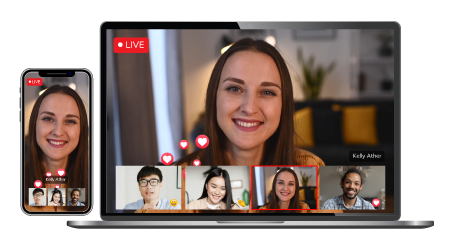
3. Early Stream Testing
It is essential to check and test the stream in advance. Hence, the LinkedIn platform offers you test streaming. Furthermore, you can create a test stream to ensure everything is alright, even before going live. However, the complete procedure to set up a test stream will vary depending on the tool you may use in your live streaming event.
4. Get Auto-Generated Captions
You may find it challenging to contact and make your global audience apprehend what your live streaming event is all about in just one take. Hence, you will need a solution that can be helpful in reaching the users with better communication. Furthermore, you can enable or disable the LinkedIn auto caption generator at the time of your live streaming. The API partner of LinkedIn offers real-time auto-captions with audio in English. However, you can remove it from the live streaming recorded video with the editing option provided in the app.
5. Display Your Live Stream Via Background Profile
The profile background photo at your LinkedIn account from which you are going live will automatically change to display your stream. Hence, if your streaming is public, anyone visiting your profile will get the ability to watch your stream in the photo and join by clicking on it. However, if you are broadcasting a live streaming event with the connections only setting, only your contacts can see your changed background photo. Furthermore, you do not have to worry as your background photo will return after the stream has ended because this is a temporary background change.
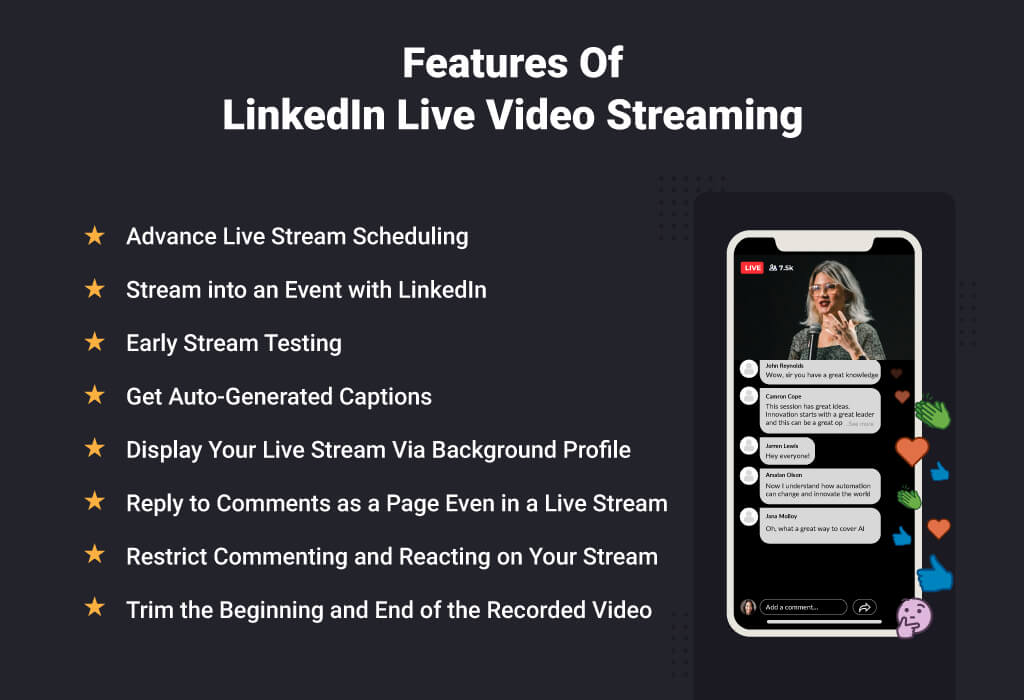
6. Reply to Comments as a Page Even in a Live Stream
If you are a LinkedIn page admin and streaming live on behalf of your page, you will get the power to comment as a page rather than with your profile. You can change the Admin View section to the View as Admin setting. Furthermore, after making these changes, you can navigate to your live streaming event, click on it, and go into theater mode. Here you go! You are all set to comment on behalf of your LinkedIn Page.
7. Restrict Commenting and Reacting on Your Stream
If you want the freedom to delete, report, or mute specific comments or commenters, you can moderate the chat during LinkedIn Live streaming. Whoever has the broadcaster or admin access to a broadcasting page can eliminate unwanted comments. Furthermore, just click on the More icon and select Mute. It will be helpful in restricting the reactions or comments on that specific live video and any replays of that video. However, it won’t determine the responses or critiques of that particular commenter on any other live video.
8. Trim the Start and End of the Recorded Video
Your LinkedIn live streaming screen may have a “starting soon” screen or recording of a few minutes spent testing audio or video before getting started. However, no organization wants its audiences to watch and get bored with it. Hence, you can trim the beginning or end of your live video once it’s in its ‘previously live’ state.
So, these are the various features you can get by broadcasting a LinkedIn live. You can make every event more engaging, communicating, entertaining, and networking with the right live streaming services. Still, many organizations, from low to mid to large scale, ask why to choose a professional live streaming platform.
Hence, here is a comprehensive list of features and functionalities you can get with the best live streaming service.
Why Choose a Professional Live Streaming Platform?
Here is a list of reasons you must choose a live streaming platform for more professional broadcasting.
- Provides High-Quality Live Streaming
- Offer Greater Potential Audience
- Support Different Content Formats
- Make Ease to Audiences
- Track Analytics and Insights
- 24/7 Customer Support
- Compatible with Mobile Streaming
- Seamless Live Streaming
- Monetize the Live Video
- Offer Tried and Tested Global Delivery
- End-to-End Customization of Live Streaming
- Easily Affordable for All Scale Organizations
- Supports Unlimited Third-Party Integrations
- Offer 100% Safety and Security
- Provide Incredible Live Streaming Experience
Final Thoughts
Although you can get various features with Facebook live, you can make it more communication, engaging, and networking with Dreamcast. We can make your live streaming simultaneously broadcast on numerous platforms, such as Instagram, Facebook, YouTube, Etc.
So, contact us for a more seamless and immersive experience at your live streaming!
Connect with the Industry's Most Experienced
Live Streaming Service Providers.